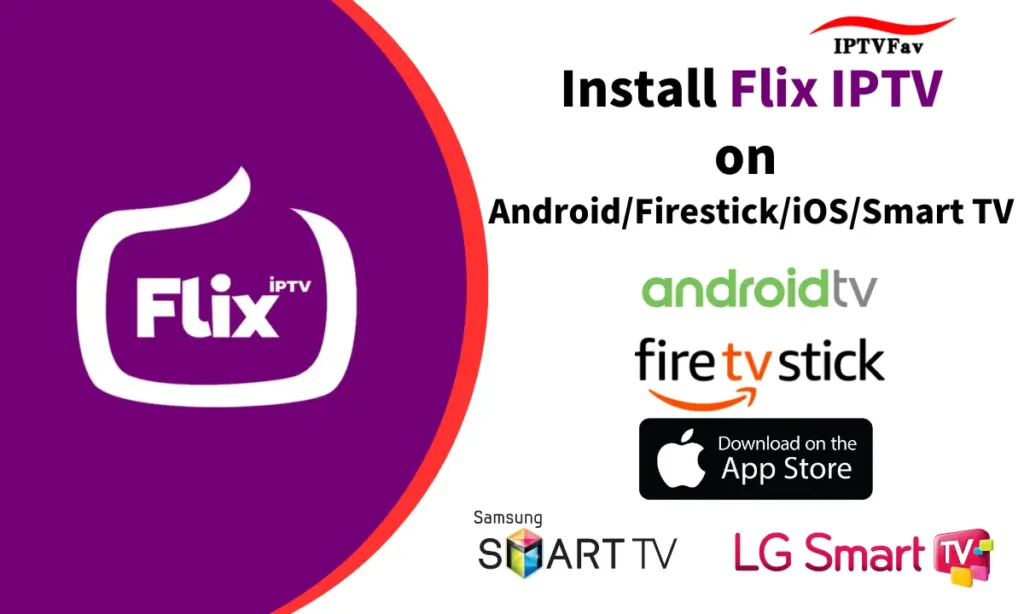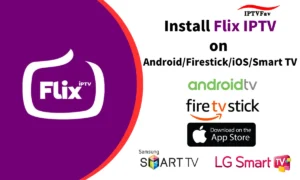What is Flix IPTV Player?
Flix is an exceptional IPTV player known for its seamless performance. This step-by-step guide will help you install the Flix IPTV APK on your Firestick/Fire TV and Android devices.
Flix is highly favored by users who seek top-notch IPTV experiences. It’s similar in functionality to other well-known players like IPTV Smarters and Tivimate.
Flix IPTV shines regarding compatibility with IPTV services that provide login information via Xtreme Codes API or M3U URL.
Since the Flix IPTV APK isn’t available on the Amazon App Store, you’ll need to sideload it onto your Firestick or Fire TV. This process is often called “jailbreaking” the device, which is a key factor behind the Firestick’s popularity.
Below, we’ve outlined the installation steps using an Amazon Fire TV Stick Lite, but rest assured that this method works for all Amazon Firestick models, Fire TVs, and the Fire TV Cube. We’ll utilize the Downloader app for this procedure.
You can obtain the Flix IPTV app from the Google Play Store for users on Android devices such as NVIDIA Shield, Chromecast, MECOOL Box, Android TV Boxes, phones, or tablets.
Flix IPTV can also be installed via Aptoide TV, a Google Play Store alternative.
Installation Guide:
Step 1: Install Kodi
Download Kodi: Ensure Kodi is installed on your device. You can download it from the official Kodi website if it’s not already installed.
Launch Kodi: Open the app once installed.
Step 2: Install PVR IPTV Simple Client
- Go to Add-ons: From Kodi’s home screen, go to the Add-ons menu on the left side.
- Open My Add-ons: In the Add-ons menu, click on My Add-ons.
- Find PVR Clients: Scroll down and select PVR Clients.
- Select PVR IPTV Simple Client: Find and click on PVR IPTV Simple Client in the list.
- Install the Client: Click Install. Wait for the add-on to install, and a message will confirm once installed.
Step 3: Configure PVR IPTV Simple Client
- Open PVR IPTV Simple Client: After installation, go back to My Add-ons > PVR Clients and open PVR IPTV Simple Client.
- Select Configure: Click on Configure to enter the settings for PVR IPTV Simple Client.
- Choose General Tab: In the configuration window, select the General tab.
- Set M3U Playlist URL:
– Under Location, select Remote Path (Internet address).
– In the M3U Play List URL field, enter your IPTV M3U URL (provided by your IPTV provider). - Click OK: After entering the M3U URL, click OK to save the settings.
Step 4: Enable PVR IPTV Simple Client
Enable the Add-on: In the PVR IPTV Simple Client settings, select Enable.
Restart Kodi: Exit Kodi and then restart it to apply changes.
Step 5: Load Channels
- Wait for Channels to Load: Kodi will load the IPTV channels after restarting. This might take a few seconds, depending on your M3U playlist size.
- Access Channels: Go to TV on the Kodi home screen. You should see a list of available IPTV channels.
Additional Tips
- Electronic Program Guide (EPG): If your IPTV provider offers an EPG URL (Electronic Program Guide), you can set one up. Go to PVR IPTV Simple Client > Configure > EPG Settings > XMLTV URL, and add your EPG URL here.
- Channel Logos: Some M3U playlists support logos. To enable them, go to “Settings > PVR & Live TV Settings > General”, and toggle Enable channel icons.
After following these steps, your IPTV should be ready on Kodi using the PVR IPTV Simple Client add-on. You can now browse and enjoy live channels directly from Kodi.
Flix IPTV player FAQ
Flix IPTV Player is a popular IPTV player that enhances the streaming experience when paired with any IPTV service.
Yes, Flix IPTV APK is 100% legal to install and use. It’s readily available on the Google Play Store.
Flix IPTV is compatible with any device running the Android operating system, including Amazon Firestick, Fire TV, and other Android devices.
Absolutely, Flix IPTV is safe for installation and use on Fire TV and Android devices.
IPTV stands for Internet Protocol Television, a technology for delivering television content over the Internet.
We typically activate new accounts within a timeframe of 10 minutes to 3 hours after the payment of your invoice.
If you decide to cancel, you can request a refund for the remaining duration of your subscription. For more information, please refer to our refund policy.
Your subscription becomes active as soon as you receive your activation credentials via email.
Yes, you can pay for Flix IPTV with a debit card. Debit cards are typically accepted as a payment method for many service providers, including Flix IPTV
Yes, Flix IPTV does offer a selection of France TV channels in their IPTV channel list lineup. Please keep in mind that the availability of specific channels may vary depending on the package or subscription you choose. For the most accurate and up-to-date information on their France TV channel offerings, it’s recommended to visit their official website or contact their customer support directly.