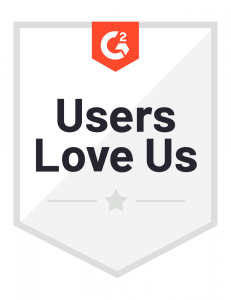How to Install Flix IPTV on FireStick
- Power on your FireStick and navigate to the home page.
- Scroll and locate the “Find” option.

- Select “Search” to bring up the virtual keyboard.

- Using the virtual keyboard or Alexa voice assistant on your remote, type “Downloader.”

- Among the search results, choose the app “Downloader” with its distinctive orange background.

- Select “Get” or “Download” to install the Downloader app on your FireStick.
- To proceed with installing Flix IPTV, we need to adjust some FireStick settings. Press and hold the home button on your FireStick remote.
- Go to “Settings” on the menu.

- Scroll down and select “My Fire TV.“

- From the subsequent menu, choose “Developer Options.“

- By default, “Apps from Unknown Sources” is disabled. Turn it on.

- Return to the FireStick home page and open the Downloader app.
- Select the “Enter a URL” box within the Downloader app.

- Enter the URL “flixiptv.online/iptv.apk” and click on the “Go” button.
- Downloader will start downloading the APK file for Flix IPTV from the web.
- When the download completes, you will be prompted to install the app. Select “Install.”

- Congratulations! You have successfully installed Flix IPTV on your FireStick. If desired, you can now delete the APK file from your device.